Normally you should never see any issues using iSlips Online Windows application, but there is always the potential that something has gone wrong. Use the following steps to try and clear up the issue:
- Make sure you are completely out of iSlips Online for Windows.
- Delete the folder C:\Documents\iSlips Online.
- Also delete the folder C:\Users\<your user name>\AppData\Local\Brain_Freeze_Software_LLC. Replace <your user name> with the proper user name. It’s possible that the AppData folder is hidden. In that situation put C:\Users\<your user name>\AppData\Local in the top path bar in Windows Explorer screen (where you navigate the files on your PC), and press Enter.
- Launch iSlips Online and enter in your credentials. After the initial sync, you should be back up and running.
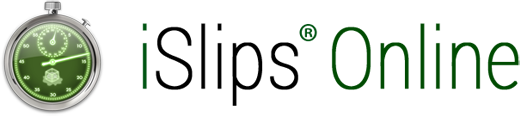
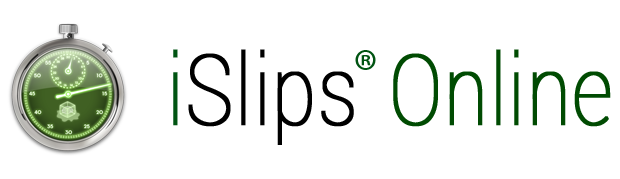
Leave A Comment
You must be logged in to post a comment.