WARNING! Performing the following steps will remove all data from iSlips Online Sync and any connected iSlips Online apps. All existing Accounts must be disconnected from the iSlips Online Sync database.
- Open iSlips Sync and select the Online Syncing tab.
- Make sure you are connected.
- Press the Manage Accounts button. This will be disabled if you are not actively connected.
- Select an Account on the list and press the Remove button. Select Yes on the prompt message to remove the Account. This will not delete the Account, but just disconnect it from the current database.
- Repeat Step 4 for all Accounts.
- When removing the last Account, iSlips Sync will confirm that you want to remove your iSlips Online Sync database. After selecting Yes, iSlips Sync will remove all data sync related data from the iSlips Online Sync servers and local iSlips Sync database.
- The Online Syncing tab will be set to the Login process.
Follow the Setting up iSlips Online Sync to work with Timeslips steps to connect up to the different database.
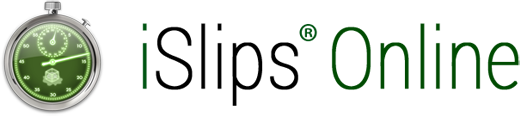
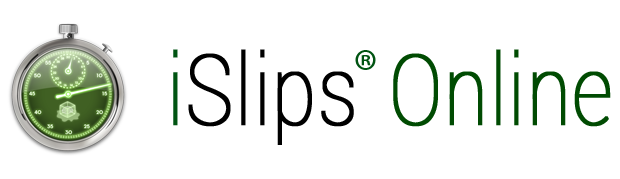
Leave A Comment
You must be logged in to post a comment.