In order for iSlips Online Sync to determine if your Timeslips database has changed, it must check the Timeslips database on a continuous cycle. The time it takes to perform a cycle depends on which data tables are being checked during a given cycle.
You can find the Sync Performance settings within iSlips Sync under the Settings tab. Select Performance to open up the Sync Performance screen.
The Sync Performance screen displays a list of Timeslips Database tables with the following information:
- Table Name – Name of the Timeslips Database table.
- Time – Time it took to perform the most recent sync. Zero indicates sub 1 second to sync.
- Record Count – Number of records checked during the most recent sync.
- Cycle Count – Count used to trigger when the table will be synced.
A table is checked on any cycle that is equally divided by the Cycle Count. For example, if Clients Cycle Count is set to 14, the Client table will be tested at cycle 14, 28, etc. Because Slips will usually change the most often and can also take the longest to sync, there are the following 2 settings for the Slips table:
- Slips – Recent – Used to check back a certain number of days from today’s date. You can adjust the number of days back using the “Number of days Recent Slip Check will go back” option.
- Slips – All – Will check back 180 days from today’s date.
Generally speaking the data that changes more often like Slips, should be tested more often. Using a Cycle Count of 1 for Slips – Recent option is highly recommended. If a specific table does not take much time to sync and is not changed very often, it’s fine to keep the Cycle Count low as it won’t impact the overall syncing performance.
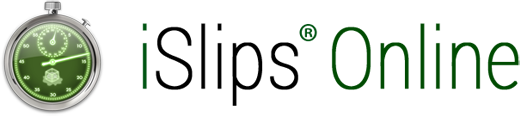
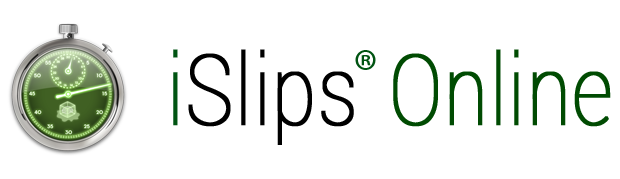
Leave A Comment
You must be logged in to post a comment.