Once you’ve set up iSlips Sync, you may want to include it in your Windows startup process. Here are the steps to set up iSlips Sync to launch on Windows startup:
Windows 10
- In Windows select the Start button and scroll to find Brain Freeze Software folder. Open the folder.
- Right-click iSlips Sync, select More, and then select Open file location. This will open the location of the iSlips Sync shortcut.
- Right-click on the Start button and select Run, type shell:startup, then select OK. This opens the Startup folder.
- Copy and paste the iSlips Sync shortcut from the file location to the Startup folder.
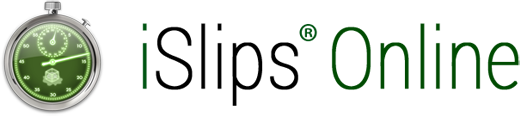
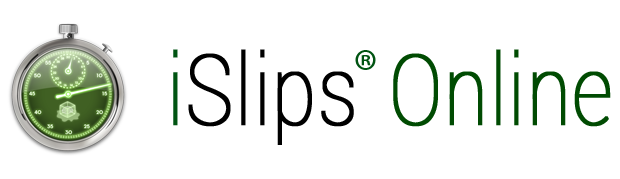
Leave A Comment
You must be logged in to post a comment.