Because iSlips Sync needs to check for changes in the Timeslips database on a continuous cycle, there can sometimes be an issue with putting the Timeslips database into Exclusive Mode for backups, etc.
iSlips Sync has the following options to help manage Timeslips Exclusive Mode:
Disconnect Button – On the Online Syncing tab, select Disconnect to temporarily stop the syncing process. Once Timeslips is no longer in Exclusive Mode, simply select Connect to start the syncing process.
Sync Schedule – Schedule when iSlips Sync should actively be syncing. This will allow scheduled backups and syncing to not conflict. On the Settings tab, select Sync Schedule to show the Sync Schedule screen. Check the option “Limit syncing to happen between” and set the Start Time and End Time for when syncing should be active.
Periodic Disconnects – This provides the ability on a recurring basis for iSlips Sync to disconnect and reconnect to the Timeslips database automatically. On the Settings tab, select Performance to bring up the Sync Performance screen. Use the “Every __ cycles disconnect from the TS database for __ min” options to set how may cycles should occur before disconnecting and for how long. If the Timeslips database is still in Exclusive Mode after the time elapses, iSlips Sync will attempt to reconnect every 60 seconds until it can reconnect.
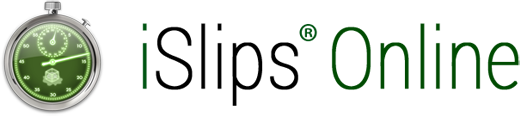
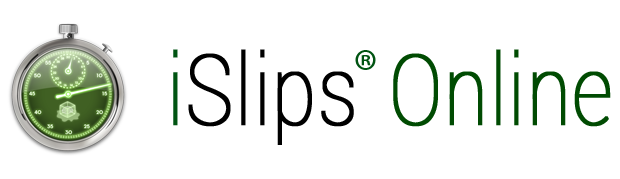
Leave A Comment
You must be logged in to post a comment.